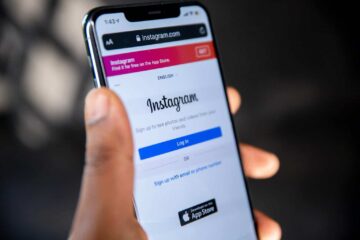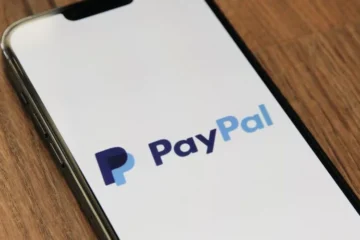In the world of PC performance optimization, one term you will often encounter is bottlenecking. This refers to a situation where one component of your system is limiting the overall performance because it’s slower or less capable than the other parts. Imagine you have a high-end graphics card (GPU) capable of rendering amazing visuals, but your CPU (central processing unit) is too slow to process the instructions at the required speed. This imbalance results in a CPU bottleneck, meaning the CPU can’t keep up with the GPU, causing performance issues like frame rate drops or stuttering in games. Conversely, a GPU bottleneck happens when your CPU is too powerful for your graphics card to handle. In both scenarios, your PC is not functioning at its full potential.
This is where a bottleneck calculator comes into play. It is a specialized tool designed to help you identify which part of your system is causing the performance issues. By analyzing the interaction between your components, a bottleneck calculator tells you whether your CPU, GPU, RAM, or even your storage is holding back your system. Whether you’re using your PC for gaming, content creation, or everyday tasks, identifying bottlenecks and resolving them is crucial for ensuring a smooth, efficient computing experience. This article will guide you through understanding bottleneck calculators, why they are essential, and how to use them effectively to get the best performance out of your system.
What is a Bottleneck Calculator?
A bottleneck calculator is a tool that helps identify performance limitations in a computer system. In a balanced system, all components—such as the CPU, GPU, RAM, and storage—work together seamlessly to maximize performance. However, when one component is underperforming compared to the others, it creates a “bottleneck.” This means that other parts of the system have to wait for the slower component to catch up, which ultimately limits the system’s overall performance.
The main goal of a bottleneck calculator is to pinpoint exactly which component is causing the performance drop and by how much. For instance, in a gaming setup, if you have an excellent NVIDIA GPU but an outdated Intel CPU, the bottleneck calculator will likely show that your CPU is the weak link, limiting the GPU’s ability to render high-quality graphics. By inputting the specifications of your system into the calculator, it evaluates the individual components and their relative performance capabilities, providing an analysis that helps you make informed decisions about upgrading or optimizing your hardware.
Why Bottlenecks Matter in PC Performance
Bottlenecks are important because they can significantly hinder your system’s overall efficiency. If a particular component isn’t keeping up with the rest, your PC won’t be able to achieve its peak performance, even if the other components are state-of-the-art. For example, imagine you have a powerful Intel i9 CPU and a top-of-the-line NVIDIA RTX 3090 GPU, but your RAM is outdated and slow. Despite having high-end processing power, your system could still face performance issues because the slow RAM is not able to transfer data quickly enough to support the processing speeds of the CPU and GPU.
Bottlenecks don’t just affect gaming. If you’re using your computer for content creation, tasks like video editing, 3D rendering, or scientific computing can also suffer from bottlenecking. In professional applications, time is money. If your GPU is being throttled by a slow CPU, rendering and processing times can increase dramatically, delaying your work and costing you valuable hours. Identifying and resolving these bottlenecks ensures that each component of your system is working at its best, which leads to faster, more efficient performance in all tasks.
How Bottlenecking Affects Gaming and Productivity
When it comes to gaming, bottlenecking is particularly noticeable. FPS optimization is a key concern for gamers, as the frame rate is directly tied to how smooth and fluid the gaming experience feels. If you’re playing a fast-paced game like Fortnite, Call of Duty, or Cyberpunk 2077, a bottleneck can lead to frame rate drops, stuttering, or inconsistent performance. These issues can make games harder to play, affecting everything from accuracy in competitive games to the overall enjoyment of visually demanding titles like Red Dead Redemption 2.
A bottleneck in your system can also affect your gaming experience by limiting the amount of graphical detail that can be rendered. For instance, if your CPU is unable to process the game’s complex logic and AI in real time, it can reduce the graphical fidelity and cause lag. This results in lower FPS and a less immersive experience. A GPU bottleneck, on the other hand, can cause graphical quality to suffer, even if the CPU is processing the game data efficiently. In either case, a gaming bottleneck calculator can help you identify the problem and make the necessary upgrades or adjustments to fix it.
For productivity, especially in high-demand environments such as video editing or 3D modeling, bottlenecking can cause significant delays. Slow rendering times in Adobe Premiere Pro or Blender can eat into your workflow, and issues like lag in AutoCAD or MATLAB can disrupt productivity. In these cases, CPU bottleneck tests and GPU bottleneck analysis are essential for identifying which part of your system needs upgrading. A balanced system with sufficient VRAM, clock speed, and multi-core performance will handle these tasks much more efficiently, resulting in faster output and a smoother workflow.
Understanding System Bottlenecks
Before diving into how a bottleneck calculator works, it’s crucial to understand the types of bottlenecks that can affect your system. The most common bottlenecks occur in the CPU and GPU, but other components, such as RAM and storage, can also play a significant role.
CPU vs. GPU Bottlenecks
The most common bottlenecks are CPU bottlenecks and GPU bottlenecks. A CPU bottleneck occurs when your processor is not powerful enough to keep up with the demands of your system. This is especially common in gaming, where the CPU is responsible for tasks like calculating physics, processing AI, and running the game logic. If your CPU is too slow to process this data, it can cause stuttering, frame drops, or low FPS.
On the other hand, a GPU bottleneck happens when your graphics card is unable to keep up with the rest of the system. If you have a high-end processor but an underpowered GPU, you may notice that your graphics card is not being fully utilized, which can result in lower graphical quality or frame rate drops. In games that require intensive graphical rendering, like Cyberpunk 2077 or GTA V, a GPU bottleneck can prevent you from enjoying smooth, high-quality visuals.
Other Types of Bottlenecks: RAM, Storage, and More
While the CPU and GPU are the primary sources of bottlenecks, RAM and storage can also cause issues. RAM bottlenecks typically occur when your system does not have enough memory to handle multiple tasks or large files simultaneously. If your RAM is full or too slow, it can significantly reduce performance, especially when multitasking or running memory-heavy applications.
Storage bottlenecks can occur when your hard drive (HDD) or solid-state drive (SSD) is too slow to keep up with your system’s demands. An HDD is much slower than an SSD, and using one in a modern system can cause significant delays when loading programs or files. In such cases, upgrading to a faster SSD can resolve the bottleneck and drastically improve system responsiveness.
Identifying Symptoms of a Bottleneck
The symptoms of a bottleneck are easy to spot once you know what to look for. Frame rate drops, low FPS, stuttering, and lag are all signs of a system bottleneck. To identify where the problem lies, tools like MSI Afterburner, HWMonitor, and UserBenchmark can help you monitor the performance of different components in real-time. These tools show you the utilization of the CPU, GPU, RAM, and storage, allowing you to pinpoint which part of your system is underperforming.
How Does a Bottleneck Calculator Work?
A bottleneck calculator works by analyzing the specifications of your PC components and comparing them against known performance benchmarks. It calculates whether any component is limiting the performance of the others. The tool uses benchmark software like Cinebench, 3DMark, and UserBenchmark to assess the relative power of your CPU, GPU, RAM, and other parts.
Key Metrics and Inputs (CPU, GPU, RAM, etc.)
When you use a bottleneck calculator, you will be asked to input the specifications of your CPU, GPU, RAM, and sometimes storage. The calculator then compares these components to each other and estimates where the system might be experiencing a bottleneck. For example, if you input a high-end Intel CPU with a mid-range NVIDIA GPU, the calculator will likely identify a GPU bottleneck, meaning the GPU is not being fully utilized due to the limitations of the CPU.
Algorithm Behind Bottleneck Calculators
The algorithm behind bottleneck calculators is designed to evaluate the performance of each component based on extensive benchmarking data. The calculator takes into account factors like clock speed, multi-core performance, VRAM, and thermal throttling to determine whether your components are balanced. The algorithm then outputs a score that shows how much of a bottleneck exists in your system.
Interpreting the Results
Once the calculation is complete, the results show you where the bottleneck lies. If there’s a high percentage of bottlenecking in the CPU or GPU, the calculator will provide recommendations on which part of your system should be upgraded. The results might also include suggestions on whether overclocking your CPU or GPU could help alleviate the bottleneck. Interpreting these results helps you understand exactly where improvements are needed, whether that means upgrading a component or adjusting system settings for better performance.
Top Bottleneck Calculators Available
Several tools are available to help users identify bottlenecks in their systems. These tools can analyze your PC configuration and offer insights into how balanced your system is. Below are some of the most popular bottleneck calculators:
Popular Tools for Bottleneck Testing
UserBenchmark
UserBenchmark is one of the most well-known and widely used tools for assessing the performance of individual components in a PC. It benchmarks your CPU, GPU, RAM, and storage against a large database of systems and gives you a performance score. UserBenchmark not only identifies CPU bottlenecks and GPU bottlenecks, but it also provides a detailed report on the performance of all your components, which helps you understand which part of your system needs improvement. It’s particularly useful for gamers and PC builders looking to upgrade or tweak their systems.
PC Part Picker
While primarily a PC building tool, PC Part Picker can also be used to check for potential bottlenecks when assembling a new PC. The site allows you to select different components for your build and automatically checks for component compatibility. By comparing the specifications of the selected parts, it can highlight areas where a bottleneck might occur, such as mismatched CPU and GPU combinations. It’s a great resource for anyone building or upgrading a system.
Can You Run It?
Can You Run It? is a web-based tool designed to assess whether your system meets the minimum and recommended requirements for specific games. It compares your hardware to a game’s recommended specifications, providing insight into whether your GPU and CPU are suitable for gaming. While it’s focused on gaming, it can also help identify whether your system is bottlenecked in specific areas, especially when running demanding titles like Cyberpunk 2077 or GTA V.
Bottleneck Calculator by Intel
Intel offers a dedicated Bottleneck Calculator on their website, which helps users identify whether their Intel CPU is holding back their GPU or other system components. The tool takes the specific CPU model and compares it against popular NVIDIA and AMD GPUs to assess potential bottlenecks in gaming and general use cases.
Pros and Cons of Each Tool
Each of these tools has its strengths and limitations. For example, UserBenchmark provides a thorough report but can sometimes be criticized for over-simplifying results. PC Part Picker is great for compatibility checks but doesn’t go as in-depth into performance analysis as other options. Can You Run It? is incredibly useful for gamers but not ideal for overall system benchmarking. Intel’s Bottleneck Calculator is tailored specifically to Intel processors, which limits its usefulness if you use AMD parts. It’s important to consider your specific needs when choosing the right tool.
Common Bottleneck Scenarios and How to Fix Them
Understanding the most common bottleneck scenarios can help you make informed decisions on how to optimize your PC. Bottlenecks aren’t always easy to identify without the help of a calculator, but knowing what to look for can save you time and frustration.
CPU Bottleneck: Causes and Solutions
A CPU bottleneck occurs when the processor cannot keep up with the GPU or other components, causing the overall performance to suffer. This is particularly noticeable in CPU-intensive applications like video editing, 3D modeling, or certain games where complex calculations, such as AI processing, physics simulations, or game logic, take up a large portion of the CPU’s power.
Causes:
- Old or slow CPU: If you have an older Intel i5 or AMD Ryzen 5 processor, it may struggle to keep up with newer NVIDIA or AMD graphics cards.
- Low clock speed or single-core performance: Some applications rely more heavily on single-core performance, and CPUs with higher clock speeds tend to perform better in those situations.
- Thermal throttling: Excessive heat can cause the CPU to slow down to prevent overheating, which results in a noticeable performance drop.
Solutions:
- Upgrade to a faster processor: Switching to a newer, more powerful Intel Core i9 or AMD Ryzen 7 can significantly alleviate a CPU bottleneck.
- Overclocking: If your CPU supports overclocking, you can increase its clock speed to gain a performance boost without needing to upgrade the processor.
- Improve cooling: Investing in a better cooling system for your CPU can prevent thermal throttling and ensure it runs at optimal speeds.
- GPU Bottleneck: Causes and Solutions
A GPU bottleneck occurs when the graphics card is not powerful enough to render frames at the rate the CPU is processing them, causing the FPS to drop.
Causes:
- Outdated or low-end GPU: If you’re running a GTX 1050 Ti alongside a high-end Intel i9 CPU, your system may experience a GPU bottleneck, as the CPU will be far more powerful than the GPU.
- High resolution or graphics settings: Running games at 4K resolution with ultra settings can quickly overwhelm mid-range GPUs, even with a high-end CPU.
Solutions:
- Upgrade your GPU: If your GPU is not keeping up with the rest of the system, it may be time to upgrade to a more powerful option, such as the NVIDIA RTX 3080 or AMD Radeon RX 6800 XT.
- Lower graphics settings: Reducing the resolution or turning down graphical settings like shadows and textures can alleviate the strain on the GPU, improving performance in games.
How to Optimize Your PC to Reduce Bottlenecks
Once you’ve identified where the bottleneck lies, the next step is optimization. Here are a few tips to ensure your system runs smoothly without any components holding it back:
Upgrading Your CPU or GPU
If you find that the CPU or GPU is the limiting factor in your system, upgrading these components is the most straightforward solution. Always ensure that the CPU and GPU balance is well-maintained, as a powerful CPU paired with a low-end GPU (or vice versa) will still result in performance issues. It’s important to check for system compatibility before purchasing any upgrades, ensuring that the new components work seamlessly together.
Overclocking for Performance Boost
For those looking to push their system’s limits without spending money on new hardware, overclocking the CPU or GPU can provide a performance boost. MSI Afterburner is a popular tool for safely overclocking the GPU, while programs like Cinebench and HWMonitor can help you stress-test the system and monitor performance during overclocking.
Fine-tuning Settings for Better Performance
Tweaking your system settings can also help reduce bottlenecks. Lowering the resolution or switching to DirectX 12 for certain games can improve performance. Additionally, keeping your drivers and benchmark software updated will ensure your hardware is performing at its peak.
The Role of Bottleneck Calculators in Gaming
Bottlenecking and Frame Rates in Video Games
In gaming, the performance of your GPU and CPU has a direct impact on frame rates and overall gaming experience. Bottleneck calculators allow gamers to predict how well their system will run certain games by simulating the interaction between the CPU and GPU. If your system is not optimized for specific games like Fortnite, Red Dead Redemption 2, or GTA V, a bottleneck calculator can help you understand whether your hardware can handle the game’s demands.
Choosing the Right Components for Seamless Gameplay
The right combination of GPU, CPU, RAM, and storage can help ensure a smooth and enjoyable gaming experience. By using a bottleneck calculator, gamers can select hardware that is compatible with one another and balanced to avoid performance dips.
Common Myths About Bottlenecking
Misconceptions About CPU-GPU Balance
One of the most persistent myths is that if you have a high-end GPU, you don’t need to worry about the CPU. However, even the most powerful GPUs can be throttled by a weak CPU. Similarly, some people believe that upgrading to the best CPU will always eliminate bottlenecks, but the key is finding the right balance between components.
The Impact of “Overkill” Hardware
Many people mistakenly believe that purchasing the most expensive hardware available will automatically boost their system’s performance. However, overkill hardware can still experience bottlenecks if it is paired with mismatched or underperforming components. For example, a NVIDIA RTX 3090 paired with a low-end Intel i3 is likely to suffer from a CPU bottleneck, even though the GPU is one of the best available.
Why Upgrading One Component May Not Always Solve Your Problems
Simply upgrading one part of your system may not always solve the bottleneck. If you upgrade your GPU but don’t upgrade your RAM or storage, you may still experience performance issues. It’s important to upgrade components in a balanced way to ensure that no single part of your system is limiting performance.
Conclusion
Bottleneck calculators are essential tools for optimizing PC performance. They help identify which components are causing performance limitations, allowing users to make informed decisions about upgrades and adjustments. By understanding the causes of CPU and GPU bottlenecks, as well as issues with RAM and storage, you can ensure that your system is balanced for maximum performance, whether you’re gaming or working on intensive tasks.
If you’re experiencing performance issues in gaming, content creation, or general use, a bottleneck calculator can provide valuable insights into what’s holding back your system. By using a bottleneck calculator, you can make informed decisions on how to optimize your system and achieve the best possible performance.
Addressing bottlenecks is key to achieving a smooth, fast, and responsive system. Whether through upgrading hardware, fine-tuning settings, or using a bottleneck calculator, optimizing your PC for gaming, productivity, or content creation will ensure that every component of your system is working at its best.
Frequently Asked Questions
How do I know if my CPU is bottlenecking my GPU?
You can use a CPU bottleneck test or GPU bottleneck analysis tool to check the usage and performance of both components. Tools like MSI Afterburner or UserBenchmark can give you a real-time overview of your CPU and GPU performance.
Can overclocking help fix a bottleneck?
Yes, overclocking your CPU or GPU can provide a performance boost and help reduce bottlenecks, especially if your system is capable of safely overclocking.
Are bottleneck calculators accurate?
Bottleneck calculators are generally accurate, but they are based on average performance data. They provide a good indication of where bottlenecks might be occurring but should be used alongside real-world testing for the best results.
Stay in touch to get more updates & alerts on WashingtonGreek! Thank you